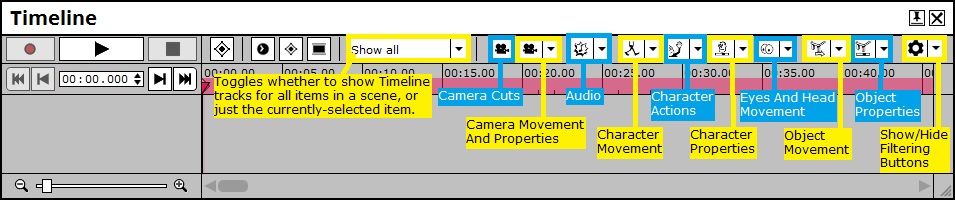How To Filter The Timeline
Timeline FIlters are a good way to cut away the "noise" of a busy Timeline and focus only on the elements of a scene which are relevant to whatever you're trying to direct at a particular point in time. The Timeline Filter buttons should appear in a row near the top of the Timeline window, parallel with the "Record" "Play" and "Stop" and other Timeline control buttons - if you do not see the Timeline Filter buttons, click the "cog" icon in the top-right of the Timeline and choose "Show Filtering" from the dropdown.
Clicking on each Timeline Filter button should toggle whether or not a particular Timeline track appears, with little arrows next to some buttons denoting that you can click there for a dropdown menu which allows more specific control over individual characters and objects affected by that Timeline track type (EG if you click the dropdown arrow next to the "Character Movement" filter buttton, then a list of characters with Character Movement will open so that you can toggle the Timeline tracks for particular characters' movement on and off rather than just toggling all characters on and off).
The image below is a rough guide to what each Timeline Filter button will toggle on and off: